
When you Share Windows 11 computer with other users you may need to disconnect them from their session for a number of reasons: maintenance, security, resource optimization etc.
This comprehensive guide shows you, step by step, how to disconnect from others Windows 11 users using different methods each offers its own advantages and disadvantages.
Log out of other users using Task Manager
Task manager is a tool built into Windows 11 that provides an overview of system processes and performance. It also allows you to log out other users in a simple and intuitive way.
Steps to follow :
- Ctrl + Shift + Esc keys together to open Task Manager.
- Click on Users .

- Select the user you want to log out of.
- Click on Disconnect bottom right of the window.
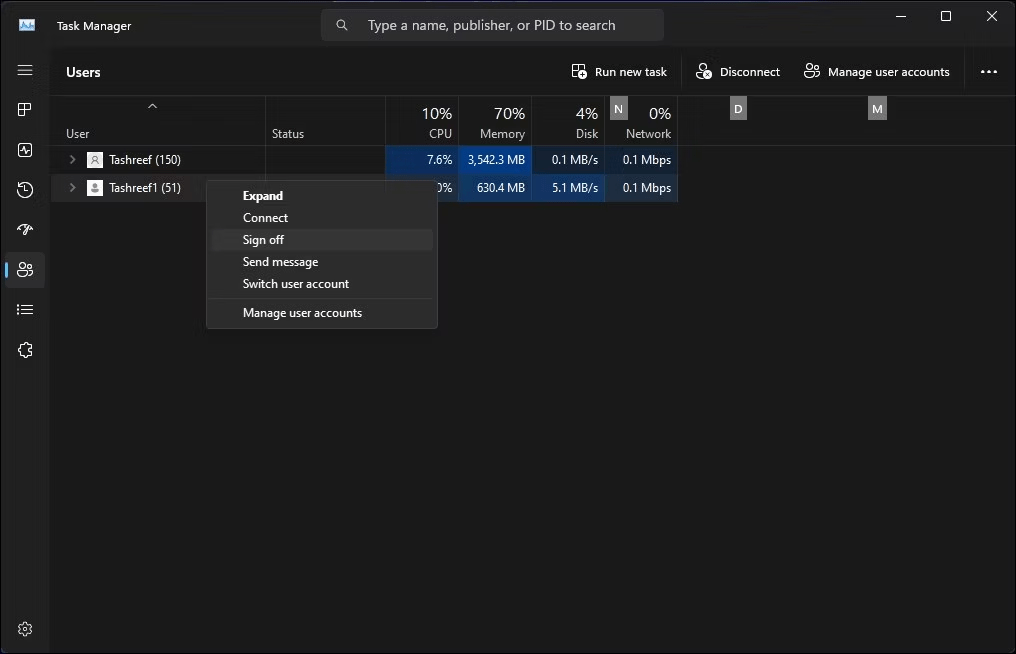
- Confirm your selection by clicking Disconnect in the pop-up window that appears.
Benefits :
- Simple and intuitive method.
- Quick access via keyboard shortcut.
- User-friendly graphical interface.
Disadvantages :
- Requires admin rights to log out other users.
- It does not allow remote logout of users.
Log out from other users using the command line
For more experienced users, Command line offers a powerful alternative to logging out other users. log out command to log off a specific user.
Steps to follow :
- Open command prompt in administrator mode.
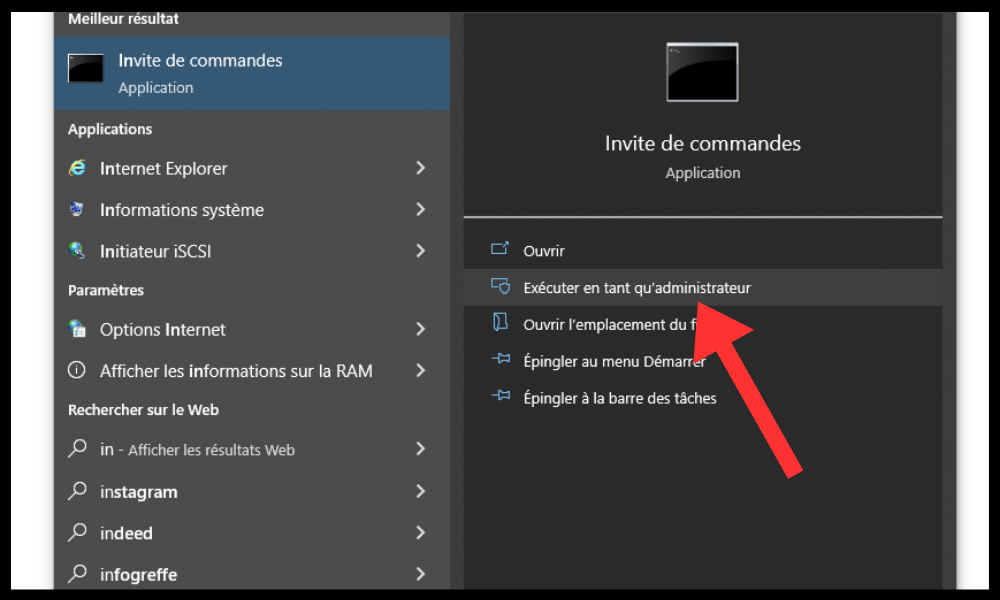
- Type the following command:
logoff<nom_utilisateur>
Replace with the username of the person you want to disconnect.
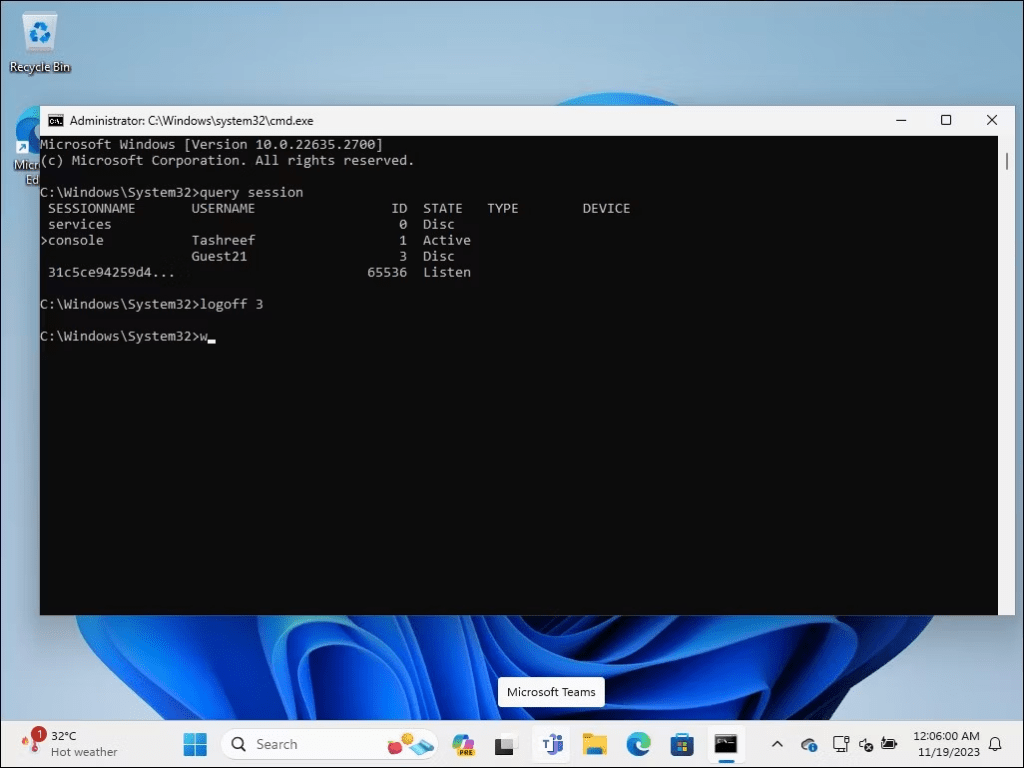
- Press it Enter to execute the command.
Benefits :
- Powerful and flexible method.
- Allows you to disconnect users remotely.
- No GUI required.
Disadvantages :
- Writing commands to learn.
- Less intuitive for novice users.
Log out of other users using Process Explorer
Process exploration is an advanced tool developed by Microsoft that provides a detailed view of the processes running on your system. Allows users to log out by killing their session processes.
Steps to follow :
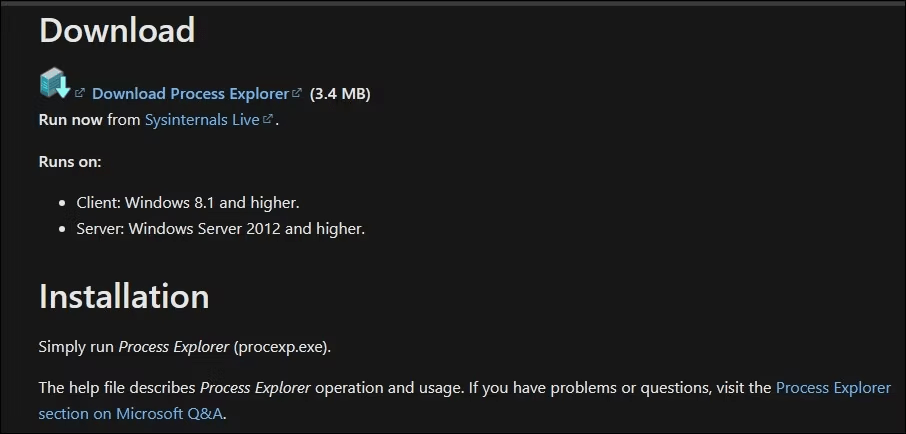
- Launch Process Explorer and find it winlogon.exe associated with the user you want to log out of.
- Right click on winlogon.exe and select End of Process from the context menu.

- Confirm your selection by clicking End of Process in the pop-up window that appears.
Benefits :
- Provides a detailed view of processes and sessions.
- Allows you to disconnect users who are no longer responding.
Disadvantages :
- Advanced tool that can intimidate novice users.
- It requires an understanding of system processes.
Ask other users before disconnecting them

Before you log out another user, it always is polite and respectful to ask them first. This helps avoid losing unsaved data or interrupting your work.
Advice :
- Send a message to the user via instant messages or email.
- Make a voice announcement if you share the same physical space.
- Explain the reason for disconnection and offer an alternative if possible.
conclusion
Logging out other users in Windows 11 is a simple and common operation. However, if you are looking for a more convenient and permanent solution to access your session without entering a password, Windows unlock without password is an interesting alternative.
