
The NET runtime optimization service is a process that helps precompile .NET assemblies in the background. This is a feature that improves the performance of .NET applications on your computer. Normally, this process completes quickly and does not affect your system resources. However, sometimes this happens it consumes a lot of CPU and slows down your computer. In this article, we will tell you the possible causes of this problem and how to fix it easily.
The causes of the problem

There are several reasons that can explain because the .NET runtime optimizer service is using a lot of CPU on your computer. Here are the most common ones:
- The process works slowly and takes longer than expected Precompile .NET assemblies.
- Your computer is infected with malware that interferes with the process or tampers with it for malicious purposes.
- The service is damaged or corrupted and not working properly.
- You have installed or updated applications that use the .NET Framework and require recompilation of assemblies.
possible solutions
Fortunately, there are several solutions you can try to resolve the issue of high CPU usage by the .NET Runtime Optimization Service. We will show you the most effective and simplest to implement.
Solution 1: Speed up the process
The first thing you can do is try to speed up the process of precompiling .NET assemblies by giving it more rCPU resources. To do this, you need to run a command in the command line as an administrator. Here are the steps to follow:
- Press the keys Windows + R to open the dialog box Implementation.
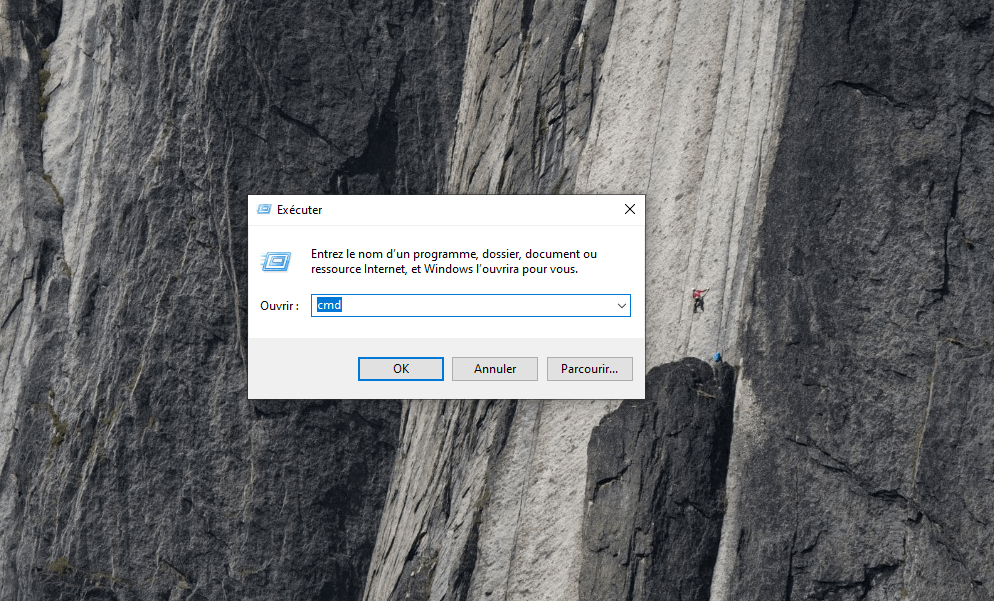
- Type cmd and press the keys Ctrl + Shift + Enter to open command prompt as administrator.
- Copy and paste the following commands into the command line and press the key Entrance after each of these:
cd C:\Windows\Microsoft.NET\Framework\v4.0.30319
ngen.exe executequeueditems
cd C:\Windows\Microsoft.NET\Framework64\v4.0.30319
ngen.exe executequeueditems
- These commands will force the .NET Runtime Optimization Service to complete its work faster by using all available cores of your processor.
- Wait for the process to complete and check if the problem is resolved.
Solution 2: Scan for malware
Another possible cause of the problem is presence of malware on your computer which can affect the operation of the .NET Runtime Optimization Service or use it for malicious purposes. To eliminate this possibility, you must perform a full scan of your system with reliable and up-to-date anti-virus software. You can use Windows 10’s built-in antivirus, Windows Defender, or other antivirus software of your choice. Here’s how to scan with Windows Defender:
- Press the keys Windows + I to open it Settings from Windows 10.

- Click on Update and securitysubsequently Windows security in the left menu.
- Click on Virus and threat protectionsubsequently Analysis options.
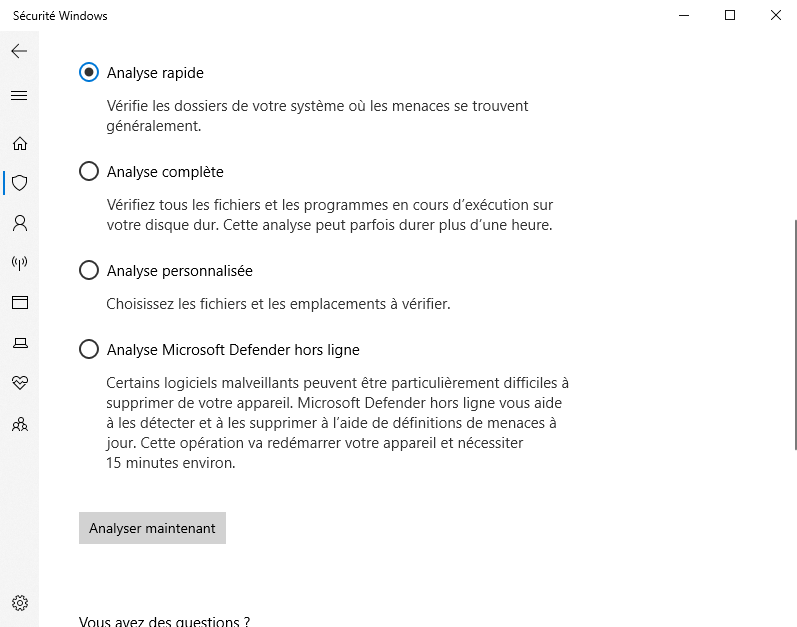
- Choose Full analysise and click on Analyze nowt.
- Wait for the scan to complete and follow the on-screen instructions to remove any detected threats.
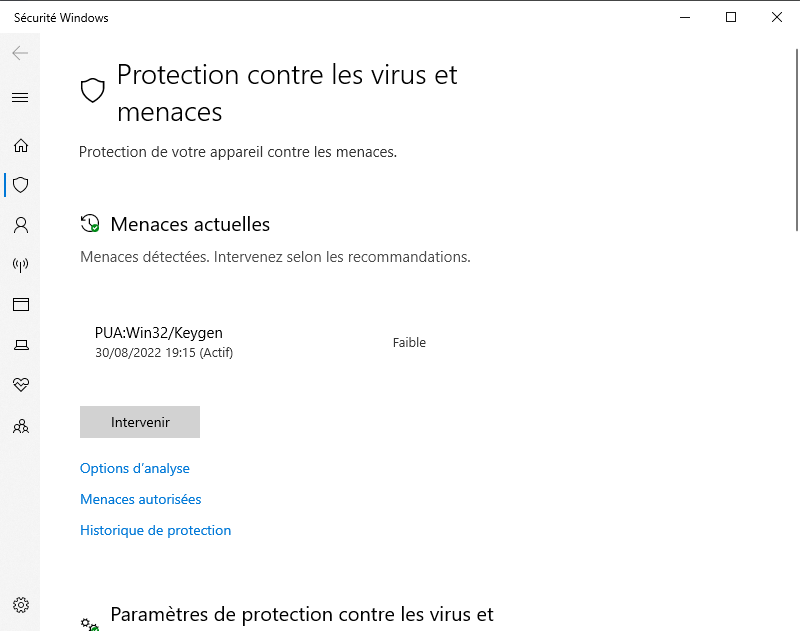
- Restart your computer and check if the problem is resolved.
Solution 3: Restart services
Another possible solution is to restart the services related to the .NET Runtime Optimization Service. These services may be blocked or not working properly. To restart them, you need to use Windows Services Manager. Here’s how to do it:
- Press the keys Windows + R to open the dialog box Implementation.
- Type services.msc and click Okay to open the Service Manager.
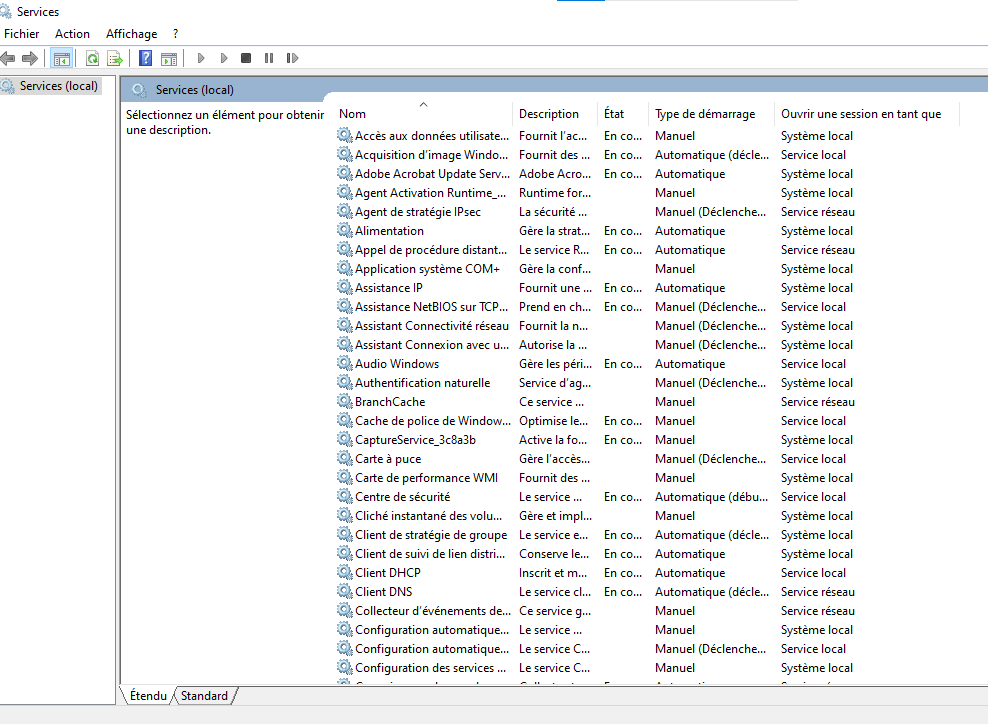
- Look for the following services in the list:
- Microsoft .NET Framework NGEN v4.0.30319_X86
- Microsoft .NET Framework NGEN v4.0.30319_X64
- Microsoft .NET Framework NGEN v2.0.50727_X86
- Microsoft .NET Framework NGEN v2.0.50727_X64
- Right click on each service and select To reboot.
- Wait for the services to restart and check if the problem is resolved.
Solution 4: Disable the service
If none of the previous solutions work, you can try this disable the .NET Runtime Optimization service. This solution is not recommended because it may affect the performance of .NET applications on your computer. However, if you don’t use these apps often or are willing to sacrifice some speed to reduce CPU usage, you can try this solution. Here’s how to do it:
- Press the keys Windows + R to open the dialog box Implementation.
- Type services.msc and click Okay to open the Service Manager.
- Search for the service Microsoft .NET Framework NGEN v4.0.30319_X86 in the list.

- Right click on the service and select Properties.
- In the tab Generalchange the startup type to Disabled and click Okay.
- Repeat the same steps for other services related to the .NET Runtime Optimization Service (see solution 3).
- Restart your computer and check if the problem is resolved.
Here are some frequently asked questions from users about the .NET Runtime Optimization service.
What is the .NET Runtime Optimization service?
The NET runtime optimization service is an enabling process precompile .NET assemblies in the background. This is a feature that improves the performance of .NET applications on your computer by reducing startup time and memory consumption.
Why is the .NET Runtime Optimizer using a lot of CPU?
The NET Runtime Optimization service uses a lot of CPU when it precompiles .NET assemblies in the background. This operation may take more or less time depending on the amount of assemblies to be precompiled and your available system resources. Normally, this process completes quickly and does not affect your system resources. However, sometimes it consumes a lot of CPU and slows down your computer. This can be due to various reasons, as we have explained in this article.
How do I know if the .NET Runtime Optimization Service is running?
You can find out if the .NET Runtime Optimization service is running by opening the Windows Task Manager. To do this, press the keys Ctrl + Alt + Delete and click Task manager. In the tab Editing, processfind the named procedure mscorsvw.exe. If you see this, it means the .NET Runtime Optimization service is running.
Can I stop the .NET Runtime Optimization service?
It is not recommended tostop the .NET Runtime Optimization service, because it can affect the performance of .NET applications on your computer. If you stop the process, it will automatically resume next time restart your computer. The best solution is to let the process complete or try the solutions we presented in this article.
Is the .NET Runtime Optimization service a virus?
No, the .NET Runtime Optimization service is not a virus. This is a legal process that is part of it Microsoft’s .NET Framework. However, there is malware that can impersonate the .NET Runtime Optimization Service or use it for malicious purposes. This is why it is important to scan your computer with reliable and up-to-date anti-virus software.
conclusion
The NET runtime optimization service is a useful process that helps improve the performance of .NET applications on your computer. However, sometimes it can cause high CPU usage issues and slow down your computer. In this article, we have presented you with four possible solutions to solve this problem easily. We hope this article was helpful and you were able to resolve your .NET Runtime Optimizer high CPU usage issue.
