
Yours PS5 turns itself off ? Various factors can cause this problem, from overheating to software glitches. Fortunately, there are simple solutions to prevent your PS5 from turning off on its own. Check out these tips to keep your console running at its best.
1. Update the system software
A problem with the system software may be causing the problem with yours PS5 turning itself off. To avoid this, be sure to keep your console up-to-date by installing the latest available updates. To do this, follow these simple steps:
Step 1: Connect your console to the Internet
- On the main page of the PS5, select “Settings”, then “Network” and “Configure Internet connection”.
- Select “With Wifi” and “Easy”.
- If your Wi-Fi network is password protected, you must then enter the WPA, WPA2, WEP network password. This code is generally found on the back of your online box.
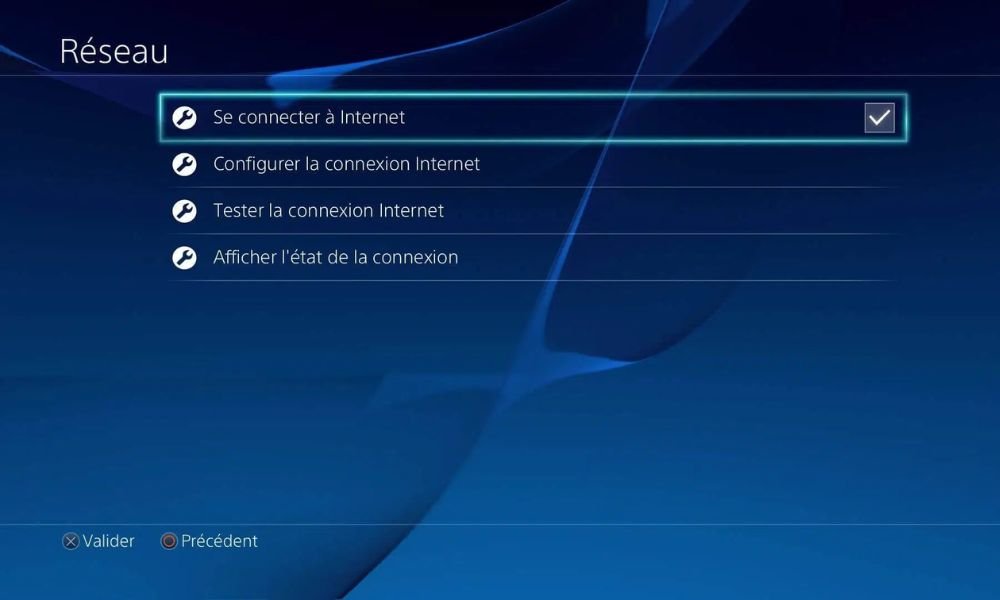
Step 2: Go to “Settings > System > System Software > System Software Update”.

Step 2: Select “Update Online” and follow the on-screen instructions.
2. Turn off sleep mode
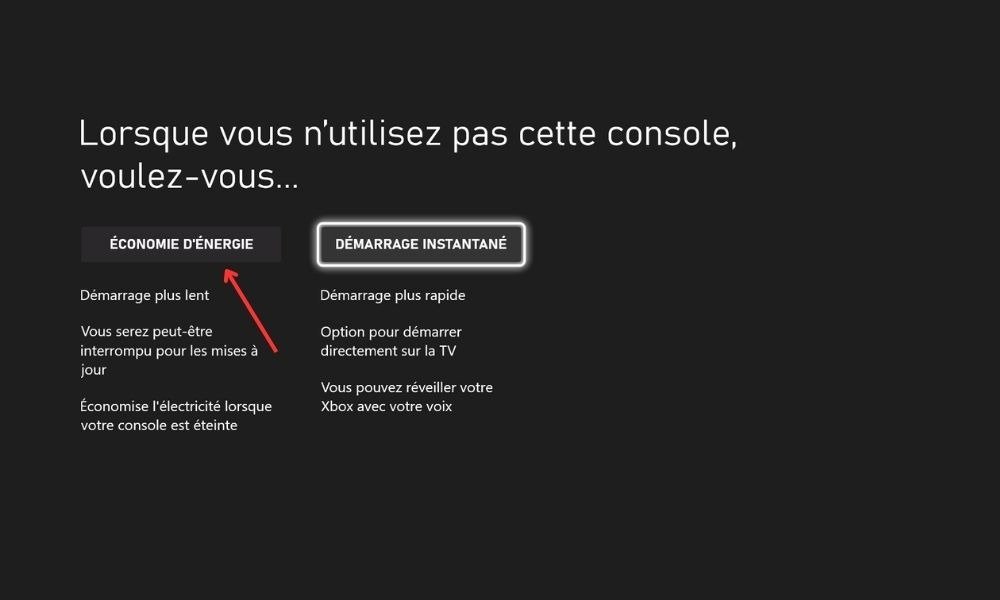
If your PS5 turns itself off after switching to stand by, disable this feature to avoid unexpected shutdowns. To do this, go to “Settings > System > Power Saver” and adjust the settings accordingly.
3. Check the HDMI device connection
HDMI Device Link is a feature that synchronizes the power of your PS5 and display. So when you turn your screen on or off, the PS5 follows the same motion.
However, this option may cause your console to be turned off unintentionally. To avoid this, you can disable the HDMI device connection in the PS5 settings. To disable the HDMI device connection, follow these steps:
- Press the PlayStation button on your DualSense controller to access the quick menu.
- Select Settings > System > HDMI.
- Select HDMI Device Link and press the X button to turn it off.
4. Overheating
One of the most common causes of your PS5 turning itself off is the console overheating. When the Playstation 5 is overloaded or under-ventilated, it can overheat and automatically shut down to protect itself.
Overheating can damage the console’s internal components and shorten its lifespan. Therefore, it is important to prevent this problem and act quickly if you notice any warning signs.
How to recognize overheating?
The PS5 has an efficient cooling system, consisting of a fan, heatsink and vapor chamber. This system allows the heat generated by the console’s processor and GPU to be dissipated. However, if the system is clogged or inadequate, heat can build up and cause overheating. Here are some symptoms that may indicate overheating:
- The console makes an unusual noise, such as whistling or whirring.
- The console gets very hot to the touch, especially around the vents.
- The console displays an error message stating that it is too hot and will shut down.
- The console suddenly shuts down without warning.
How to avoid overheating?
To prevent your PS5 from overheating, you need to follow a few simple rules:
- Place your console in a ventilated area, away from heat sources (radiator, window, etc.).
- Do not cover your console with a cloth or object that could block the air vents.
- Clean the air ducts regularly with a soft cloth or a low-powered vacuum cleaner to remove dust.
- Do not leave your console open for long periods of time without a break.
- Use a formal vertical stand for your console, which allows for better air circulation.
If you experience any of these signs, it’s important to check your console’s ventilation and follow the tips listed to avoid overheating.
How to fix overheating?
If your PS5 is already overheating and turning itself off, you need to act fast to avoid irreversible damage. Here are the steps to follow:
- Turn off your console by pressing the power button for a few seconds.
- Unplug the power cord and wait for the console to cool down completely.
- Reconnect the power cord and turn your console back on.
- Check the condition of the ventilation system and clean it if necessary.
Cleaning the ventilation system

Shed clean the ventilation system without disassembling the console, use a vacuum cleaner with a soft brush to remove dust from the air ducts. Make sure you turn on the maximum power of the vacuum cleaner for effective cleaning. This may solve your problem if your PS5 turns off by itself when you are playing your games
Here’s feedback from a PS5 gamer who was able to resolve the PS5 turning itself off issue
Good to know: How to fix a broken PS5
5. Reset your PS5
If the problem persists despite all the previous solutions, try resetting your PS5 to factory settings. This operation will erase all data and settings, so it is recommended to back up your important data before proceeding. To reset the console, go to settings, then “System” and “Reset PS5.
6. Check the power supply

And power problem may cause your console to shut down spontaneously. Check the power cord and replace if necessary. If the problem persists, you may need to make a warranty claim or replace the power supply yourself if the warranty has expired.
How can I check if my PS5 power cable is faulty?

To check if your PS5 power cable is faulty, follow these steps:
- Visually inspect the cable for signs of damage such as cuts, kinks or burns.
- Make sure the cable ends are securely inserted into the console and wall outlet.
- Try using another PS5 compatible power cable to see if the problem persists.
If the console turning off problem is resolved with a new power cable, that means the old cable is faulty and needs to be replaced.
7. Try another hard drive

A faulty hard drive can cause problems, including shutting down the console. To check if the hard drive is to blame, try using another hard drive compatible with the PS5. If the problem goes away with the new hard drive, it means the old hard drive is faulty and needs to be replaced.
8. Choose a suitable location for your PS5

When you install your PS5, be sure to keep it away from heat sources such as radiators, sunny windows or household appliances. Also avoid wet places or areas where there is water, such as the bathroom or kitchen. Heat and humidity can damage your console and cause unexpected shutdowns.
Nothing works? Contact PlayStation After Sales Service!
If none of the solutions provided work, your PS5 may have a hardware problem or manufacturing defect. In this case, contact PlayStation Support for assistance or consider having your console repaired or replaced under warranty.
My PS5 turns itself off while playing online, is it an internet connection problem?
You spend your time playing online Excludes news on ps5 ? Your PS5 may turn off while playing due to internet connection issues. Here are some steps to determine if this is the case:
- Make sure your internet connection is working properly. Try the connection on other devices to verify its stability.
- Try connecting your PS5 to the Internet via an Ethernet cable instead of Wi-Fi to see if that fixes the problem.
- Check your console’s Internet connection settings in Network Settings.
- Perform a connection test on your PS5 to check for any errors.
If the problem persists despite these checks, it is possible that the problem is not related to you Internet connection and it is probably due to overheating or a software problem.
What should I do if my PS5 turns itself off and won’t turn back on?
If your PS5 turns itself off and won’t turn back on, it may be a victim of the sleep mode bug. This issue prevents some PS5s from reactivating after entering sleep mode. To avoid this problem, you can disable rest mode in PS5 settings.
To disable sleep mode, follow these steps:
- Select Settings > System > Power Management.
- Select Set time before PS5 goes to sleep mode.
- Set the When playing media and During game settings to Do not enter sleep mode.
If you’ve already enabled sleep mode and your PS5 no longer turns on, you can try the following solutions:
- Unplug the power cord from the PS5 and wait at least a minute.
- Reconnect the power cable to the PS5.
- Press the power button on the console for about 10 seconds until you hear a beep.
- Release the power button and wait for the console to reboot.
Could HDMI cable quality be causing my PS5 to turn off?

And poor quality or damaged HDMI cable can cause problems with your PS5, including power off issues. If you suspect that the HDMI cable may be the cause of the problem, try the following steps:
- Visually inspect the cable for signs of damage or wear.
- Try using another good quality HDMI cable to see if that fixes the problem.
- Check that the HDMI ports on your PS5 and TV are in good condition and free of debris.
- Make sure the HDMI cable is compatible with the specifications required for the PS5 (HDMI 2.1 to take full advantage of the features).
If the problem persists even after changing the HDMI cable, the cause may lie elsewhere.





0 Comments