
You have bought one TCL TV and you want to take advantage of its smart features, such as accessing your favorite apps, watching streaming videos or browsing the web. But now, your TCL TV won’t connect to WiFi and you don’t know how to do it. Don’t panic, there are simple and effective solutions to solve this problem. In this article, we will explain the possible causes of this malfunction and give you 8 solutions to reconnect your TCL TV to Wifi.
Check that your TCL TV is Wi-Fi compatible
Before you try to fix the WiFi connection problem on your TCL TV, make sure your model is WiFi compatible. In fact, not all TCL TVs have built-in WiFi. To find out, consult the user manual of your TCL TV or go to the brand’s official website. If your TCL TV is not Wi-Fi compatible, you can use a USB Wi-Fi adapter or an Ethernet cable to connect it to the Internet.
Turn on Wi-Fi on your TCL TV
If your TCL TV is Wi-Fi compatible, the first thing you need to do is turn on Wifi on your TV. To do this, you can follow the steps below:
- Press ▲/◄/► to move the cursor to (Settings) on the top right of the screen and press OK to enter system settings.
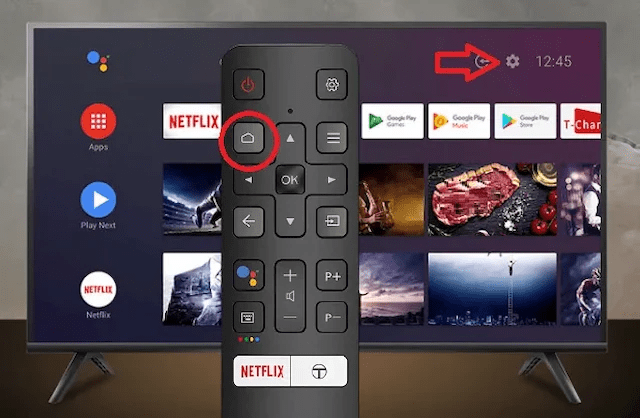
- Select the network setting and enable the Wired network button. The smart TV will automatically connect to the internet.
- Then go to settings (small gear in the upper right corner of the Android TV menu) and go to the “network” option by clicking on it.

- Turn on the TV’s Wi-Fi, select your home network and enter the password.
Another method is to enter the system menu by quickly pressing the Info, Menu, Mute, Power buttons in that order. After sequential pairing, the system activates the service menu function. Select Select and press Enter.
Restart the TCL TV and router
If your TCL TV won’t connect to WiFi despite having enabled WiFi on your TV, there may be a temporary problem with smart features or your router. In this case, you can try restarting your TCL TV and router to restore the connection. Here’s how to do it:

- Turn off the TCL TV and unplug it from the power outlet.
- Also, turn off your router and unplug it.
- Wait a few minutes, then plug your router back in and wait for it to fully power up again.
- Then reconnect the TCL TV and turn it on again.
- Try connecting to Wi-Fi again.
Change the time and date settings
Another possible cause of your TCL TV WiFi connection problem is that the Internet clock built into your TV is not syncing well with the network you are using. This may result in connection errors or error codes appearing on your screen. To avoid this, you need to change the time and date settings on your TCL TV. Here’s how to do it:
- Access system settings by pressing ▲/◄/► and select (Settings) in the upper right corner of the screen.
- Select Date & Time and press OK.
- Select the Set date and time automatically option and disable it.
- Manually set the date and time according to your time zone.
- Validate the changes and try to connect to Wifi again.

Moreover, you can also solve the wifi connection problem on a Samsung TV by following the steps below:
- Press the Menu button on the remote control and select Network.
- Select Reset network settings and confirm with OK.
- Wait for the Samsung TV to restart and search for available WiFi networks.
- Select the Wi-Fi network you want to connect to and enter the password if necessary.
- Make sure the WiFi connection is established and you can access the Internet.
Change DNS

DNS (Domain Name System) is a system that translates domain names into IP addresses and vice versa. It thus facilitates communication between devices connected to the Internet. Sometimes the DNS you are using can be slow or blocked, preventing your TCL TV from connecting to Wifi. To resolve this issue, you can try changing the DNS on your TCL TV. Here’s how to do it:
- Access system settings by pressing ▲/◄/► and select (Settings) in the upper right corner of the screen.
- Select the network setting and press OK.
- Select the Wi-Fi network you want to connect to and press OK.
- Select the Change network settings option and press OK.
- Select the option Show advanced options and press OK.
- Select the IP Settings option and select Static.
- Select DNS option 1 and enter 8.8.8.8 (Google DNS).
- Select DNS option 2 and type 8.8.4.4 (Google DNS).
- Validate the changes and try to connect to Wifi again.
Use an Ethernet cable

If your TCL TV won’t connect to WiFi despite all the previous solutions, the WiFi signal may be too weak or disrupted by interference. In this case, you can choose a wired connection with an Ethernet cable. This will allow you to have a more stable and faster connection. Here’s how to do it:
- Connect one end of the Ethernet cable to your router and the other end to your TCL TV.
- Access system settings by pressing ▲/◄/► and select (Settings) in the upper right corner of the screen.
- Select the network setting and enable the Wired network button. The smart TV will automatically connect to the internet.
Update TCL TV firmware

Updating TCL TV firmware is important to fix bugs, close security vulnerabilities, improve TV performance and compatibility with other devices. If your TCL TV won’t connect to WiFi, the firmware may be old or corrupted. To fix this issue, you need to update the firmware of your TCL TV. Here’s how to do it:
- Access system settings by pressing ▲/◄/► and select (Settings) in the upper right corner of the screen.
- Select the About TV option and press OK.
- Select the System Update option and press OK.
- Select the Check for updates now option and press OK.
- If an update is available, follow the on-screen instructions to download and install it.
Reset your TCL TV to factory settings

If none of the above solutions work, your TCL TV may have a more serious problem that requires a factory reset. This function will erase all data and personalized settings from your TV, including your Wi-Fi connection. So you will have to set everything up again after the reset. Here’s how to do it:
- Access system settings by pressing ▲/◄/► and select (Settings) in the upper right corner of the screen.
- Select Storage & Reset and press OK.
- Select the Reset TV option and press OK.
- Confirm your selection by pressing OK.
- Wait for the reset to complete and your TCL TV to restart.
- Follow the on-screen instructions to configure your TCL TV and connect to WiFi.





0 Comments